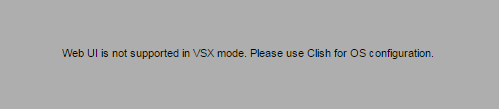Display the general VSX status
#fw vsx stat
#vsx stat
# fw vsx stat VSX Gateway Status ================== Name: vsx_1 Security Policy: Test_1_VSX Installed at: 30oct2016 9:44:50 SIC Status: Trust Number of Virtual Systems allowed by license: 100 Virtual Systems [active / configured]: 1 / 1 Virtual Routers and Switches [active / configured]: 2 / 2 Total connections [current / limit]: 3 / 32000
Display more details about the VSX status (Virtual Switch, Virtual Router, Virtual System, Secure Internal Communication(Sic ), Licenses and Policy Names)
#fw vsx stat -v
#vsx stat -v
# fw vsx stat -v VSX Gateway Status ================== Name: vsx_1 Security Policy: vsx_1 Installed at: 3Oct2016 9:44:50 SIC Status: Trust Number of Virtual Systems allowed by license: 100 Virtual Systems [active / configured]: 1 / 1 Virtual Routers and Switches [active / configured]: 2 / 2 Total connections [current / limit]: 3 / 32000 Virtual Devices Status ====================== ID | Type & Name | Security Policy | Installed at | SIC Stat -----+-------------------------+-------------------+-----------------+--------- 2 | W vsw | <Not Applicable> | | Trust 3 | W vsw | <Not Applicable> | | Trust 4 | S vs | Standard | 3Oct2016 10:03 | Trust Type: S - Virtual System, B - Virtual System in Bridge mode, R - Virtual Router, W - Virtual Switch. #vsx stat -v
Display the virtual device <vsid> status
#fw vsx stat -vs <vsid>
#fw vsx stat <vsid>
fw vsx stat -vs 2 VSID: 4 VRID: 4 Type: Virtual System Name: vs Security Policy: Standard Installed at: 3Oct2016 10:10:59 SIC Status: Trust Connections number: 0 Connections peak: 0 Connections limit: 15000
Display all Virtual System, Virtual Router (VR) and Virtual Swich (VSW) details
#vsx stat -l
vsx stat -l VSID: 0 VRID: 0 Type: VSX Gateway Name: vsx_1 Security Policy: vsx_1 Installed at: 3Oct2016 9:36:50 SIC Status: Trust Connections number: 3 Connections peak: 7 Connections limit: 15000 VSID: 2 VRID: 2 Type: Virtual Switch Name: vsw Security Policy: <Not Applicable> Installed at: SIC Status: Trust Connections number: 0 Connections peak: 0 Connections limit: 1000
Verify the actual context on witch you are connected to
#fw vsx get
#vsx get
To set environment to a specific context
fw vsx set <vsid> vsx set <vsid>
Display the Virtual System (VS ) security policy status.
fw –vs <vsid> stat
fw stat –vs <vsid>
# fw stat -vs 2 HOST POLICY DATE localhost Standard 3Oct2016 20:11:59
Get FW-1 tables for a specific VS
#fw –vs <vsid> tab
#fw tab –vs <vsid>
# fw -vs 2 tab -t connections -s HOST NAME ID #VALS #PEAK #SLINKS localhost connections 9197 0 0 0
Unload policy of all VS
#fw vsx unloadall
# fw vsx unloadall This will uninstall security policy from all the Virtual Devices. Are you sure you wish to proceed? (y|n) [y] y Uninstalling Security Policy from all.all@vs1 (VSID 1) Uninstalling Security Policy from all.all@vs2 (VSID 2) Uninstalling Security Policy from all.all@vs3 (VSID 3) Uninstalling Security Policy from all.all@vsx
Unload the security policy of a specific VS
#fw –vs <vsid> unloadlocal
#fw unloadlocal –vs <vsid>
# fw unloadlocal -vs 4 Uninstalling Security Policy from all.all@vs (VSID 2) Done.
Fetch Virtual System configurations and policies from localhost for all VS (from VSX Cluster member)
#fw vsx fetch local
# fw vsx fetch local Fetching Virtual Systems configuration file (local.vsall) Installing Security Policy InitialPolicy on all.all@vs (VSID 2) Successfully compiled file types magic file. Fetching Security Policy Succeeded SecureXL device has been enabled for vsid 1 Installing Security Policy InitialPolicy on all.all@vs3 (VSID 3) Successfully compiled file types magic file. Fetching Security Policy Succeeded SecureXL device has been enabled for vsid 2 Installing Security Policy Standard on all.all@vs4 (VSID 4) Successfully compiled file types magic file. Fetching Security Policy Succeeded SecureXL device has been enabled for vsid 4
Fetch VS configurations and policies from Provider-1 Management for all VSs
#fw vsx fetch <management or main cma>
fw vsx fetch 192.10.190.1 Fetching VSX Configuration From: 192.10.190.1 Local VSX Configuration is Up-To-Date. Cleaning un-used Virtual Systems entries (local.vskeep). Purge operation succeeded. Fetching Virtual Systems configuration file (local.vsall). SecureXL device has been enabled for vsid 2 SecureXL device has been enabled for vsid 3 SecureXL device has been enabled for vsid 4 Virtual Systems configuration file installed successfully
Fetch the security policy from localhost for a specific VS
fw –vs <vsid> fetchlocal –d $FWDIR/CTX/CTXxxxxx/state/local/FW1
fw fetchlocal –vs <vsid> –d $FWDIR/CTX/CTXxxxxx/state/local/FW1
Note : xxxxx represents the VSID number ConTeXt
# fw -vs 4 fetchlocal -d $FWDIR/CTX/CTX00002/state/local/FW1/ Installing Security Policy Standard on all.all@vs-test (VSID 2) Successfully compiled file types magic file. Fetching Security Policy Succeeded
Fetch security policy from management for specific VS
fw –vs <vsid> fetch <CMA_master>
fw fetch –vs <vsid> <CMA_master>
# fw -vs 4 fetch 192.10.100.1 Fetching Security Policy From: 192.10.100.1 Local Policy is Up-To-Date. Reinstalling Local Policy. Installing Security Policy Standard on all.all@vs (VSID 2) Successfully compiled file types magic file. Fetching Security Policy Succeeded
CPinfo for specific VS
cpinfo –x <vsid> -o <output file>